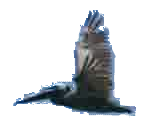Resizing or Scaling
The size of the image below is 260 pixels in the X (across the screen/width) direction and is 140 pixels in the Y (up and down/height) direction.
Usually the width (X) is first, then the height (Y).
Sometimes this is shown as:
- 260 by 140
- 260 x 140
The x between the two numbers is different than the X meaning width. The size of the x is not consistent, so the place of the x is what is important for the meaning.
Notes:
- A "pixel" is a "picture element". It is a very small part of the picture. This is described more later.

It is possible to "scale" this image by changing the width. The width in this image was set to 500. Notice that the height didn't change.
Notes:
- The ratio between width and height is called "aspect ratio".
- The image looks a little fuzzier. This is because the original image is smaller and does not have many pixels.

Scaling can be performed using the following:
- HTML - <img src="../docs/images/1-pets.jpg" width=300> is actually scaling.
- Edit using Gimp
- Python
- pygame - See pygame.transform.scale()
- opencv - See cv2.resize()